Reference
To activate loyalties for a specific item, refer to "File - Inventory - Extra".
For more information about customer loyalties, refer to "Debtors Transaction Processing - Rebates Menu (v2.7)".
The loyalty system built into Micronet can be used to create customer loyalty programs. To enable the tracking and accumulation of customer loyalty credits in Micronet (MDS, POS, MRF and MJC), you need to activate the loyalty system. Once activated, loyalty credits can be accrued on sales to customers on a monthly, quarterly or annual basis and can be applied to specific customers and/or specific items.
The standard loyalty system accrues loyalty credits (percentage of sales value) from applicable items and retains them to be processed in one of three ways:
Customer loyalties can be setup at any point in time but will only accrue from that date/time on. Any sales made in the current month/quarter/yearly period, prior to the loyalty system being activated, will not have been accrued.
|
|
|
Reference To activate loyalties for a specific item, refer to "File - Inventory - Extra". For more information about customer loyalties, refer to "Debtors Transaction Processing - Rebates Menu (v2.7)". |
|
|
|
Technical Tip You can select to include or exclude contract items from loyalty calculations. For more information, refer to "Adding a New Debtor Contract". |
To activate a customer so they can accumulate loyalty credits:
Refer to "Adding a New Debtor" or "Updating a Debtor".
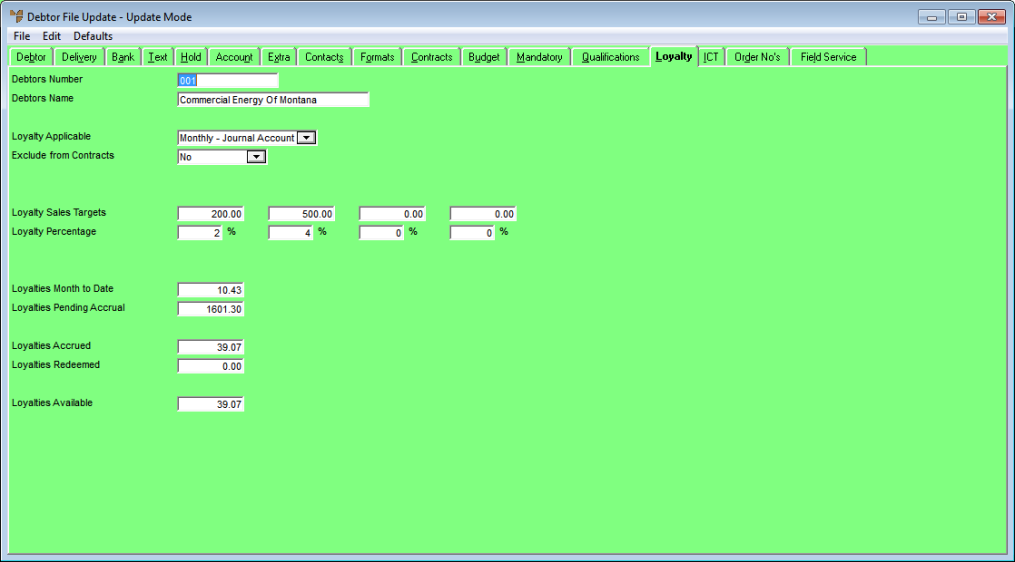
|
|
Field |
Value |
|
|
Loyalty Applicable |
Select the loyalty option that applies to this customer. The options are:
Loyalties setup as Journal Accounts will be processed as journal credits onto your customer’s account at the end of the month/quarter/year when processed. This reduces the customer’s overall account balance by paying off existing invoices or unallocated payments, or offsetting future invoices. Loyalties setup as Use As Payment will be accrued and tracked as they are redeemed - either as direct payments to the customer (e.g. cash, direct deposit or gift voucher), or against subsequent sales transactions in MDS, POS, MRF and MJC. |
|
Exclude from Contracts |
Select whether items sold under debtor contracts should attract loyalty credits. The options are:
|
|
|
|
Technical Tip If the Exclude from Rebates field in the Debtors Contract master file is set to exclude contract items from customer loyalty credits, it overrides the setting in this field (refer to "Adding a New Debtor Contract"). However, if that field is set to include contract items, Micronet then checks this field in the Debtor master file and excludes contract items from loyalty credit calculations when this field is set to Yes. |
|
|
Loyalty Sales Targets |
Enter up to four targets that sales have to reach to accrue loyalty credits at a specific rate. You can enter a single sales target or a series of steps. For example, if you want loyalty credits to accrue at a fixed percentage with a minimum sales target of $200 before customers can redeem their loyalty credits, you would enter 200 in the first field only and the percentage in the field below. Micronet will start to accrue loyalty credits on all of a customer’s sales at the percentage entered. However, the customer can only redeem their loyalty credits when they have spent $200 or more. Alternatively, if you want say 2.5% loyalty credits on sales up $500 with a minimum sales target of $200 before customers can redeem their loyalty credits, 3% on sales over $500, 4% on sales over $1000 and 5% on sales over $2000, you would enter the four sales targets here (200, 500, 1000 and 2000) and then enter the loyalty percentage for each target in the field immediately below (2.5, 3, 4 and 5). Micronet will accrue loyalty credits at 2.5% on all sales up to $500, 3% on sales between $500 and $1000, 4% on sales between $1000 and $2000, and 5% on all sales over $2000. However, the customer can only redeem their loyalty credits when they have spent $200 or more. Note that Micronet only moves up to the next sales target percentage when the month to date sales total (excluding the current sale value) reaches the next sales target amount. |
|
|
Loyalty Percentage |
Enter the percentage of loyalty credit that applies to each sales target you entered, e.g. 2.5. |
|
|
Loyalties Month to Date |
Micronet displays the dollar value of loyalty credits this customer has accrued in the current month/quarter/year (depending on your selection in the Loyalty Applicable field). |
|
Loyalties Pending Accrual |
Micronet displays the dollar value of any loyalty credits accrued in the previous month/quarter/year. These have not yet been posted to the General Ledger. |
|
|
|
Loyalties Accrued |
Micronet displays the dollar value of any loyalty credits accrued previously that are available to the customer for redemption. These have been posted to the General Ledger and are waiting to be credited to the customer's account or paid out. This field is updated when you process accrued loyalties (refer to "Loyalties Menu - Accrue Loyalties (v2.8)"). |
|
|
Loyalties Redeemed |
Micronet displays the dollar value of the loyalty credits redeemed by journal credits or payments so far this month/quarter/year. |
|
|
Loyalties Available |
The difference between Loyalties Accrued and Loyalties Redeemed represents the loyalties available. |
Refer to "Debtor File Update Screen - Menu Options".